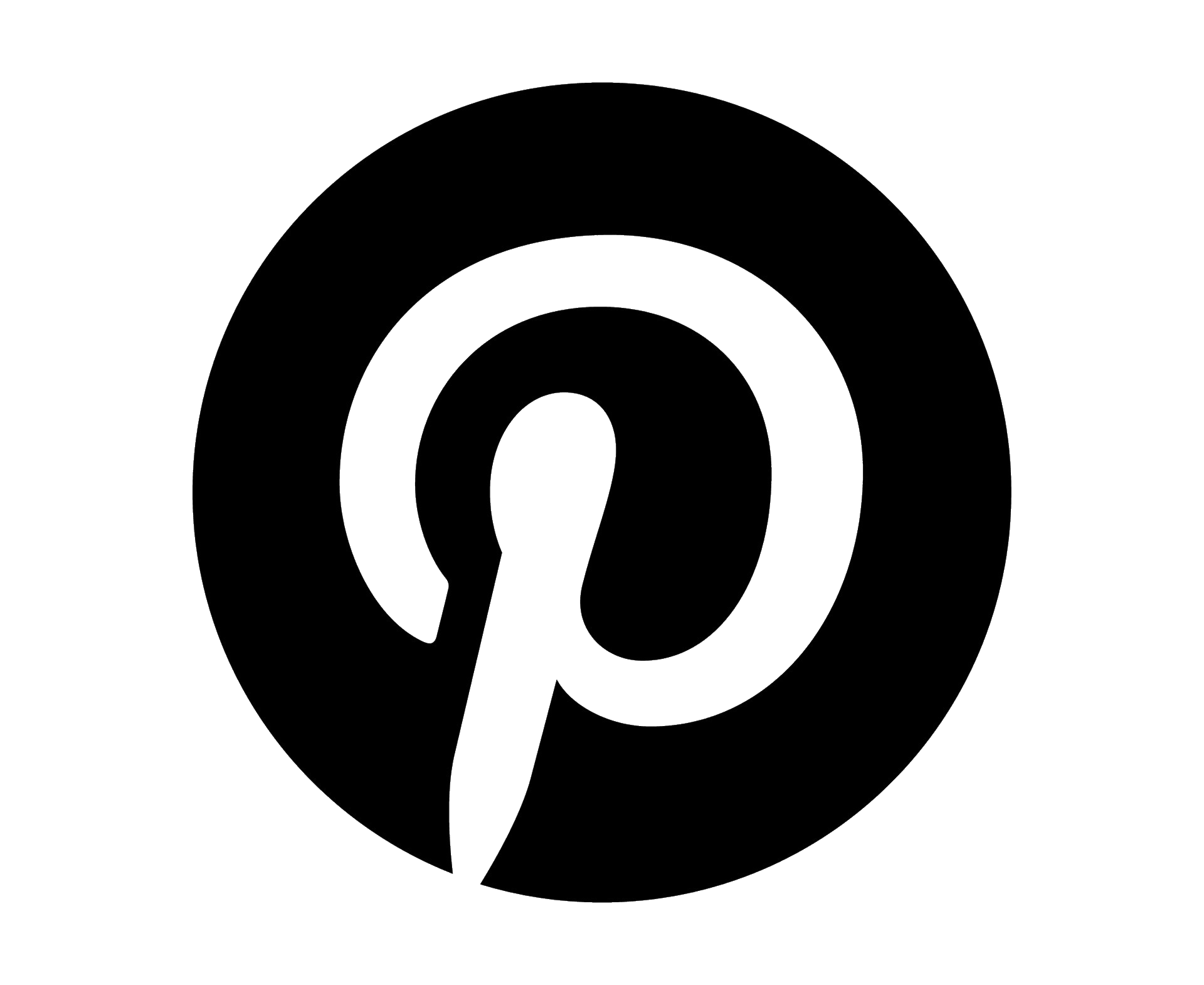How to Use Canva to Create Social Media Posts and Branding for Your Online Business: A Step-by-Step Guide
by Shaheena Links
In today's digital age, social media has become an essential tool for businesses. It can help you build a brand, connect with customers, and drive traffic to your website.
One of the best ways to make an impact on social media is through great visuals. Your posts need to be eye-catching and engaging.
Canva is a graphic design tool that can help you create stunning visuals for your social media accounts. The best thing about Canva is that you don't need any prior design experience.
Gone are the days when you had to pay a designer thousands to create a simple design.
Canva has changed the game!
It helps total newbies like us create eye-catching visuals for social media and content creation.
In this article, we'll take you through a step-by-step guide on how to use Canva to create social media posts and branding for your online business.
Step 1: Sign Up For A Free Canva Account.
Canva is an amazing platform with thousands of templates and graphics.
The free account has a lot of tools you can use for free.
However, I recommend signing up for a Pro account once you've mastered the basics.
The Pro account gives you unlimited access to all designs. So, familiarize yourself with how it all works and play around. Make mistakes, that’s half the fun.

Step 2: Create Your Brand Kit.
The brand kit allows you to add a logo, color palette, fonts, photos, icons, and graphics unique to your brand.
Canva has all the elements and tools you need to let your creativity go nuts.
You may be tempted to go full Michaelangelo, but remember you want to keep it simple and memorable.
You can add more than one brand kit, so if you have multiple clients you can ask them to share all their brand guidelines.
This way, you have easy access to it when working on their campaigns.
Step 3: Select Your Template.
One thing Canva is known for is its mind-blowing library of templates. So watch out, it’s easy to get distracted scrolling through hundreds of templates and not being able to up your mind.
You’ll find yourself 30 minutes later, still scrolling for the perfect template.
Canva’s templates are pre-designed for social media platforms like Facebook, Instagram, TikTok and Twitter. They are already the correct size so it will fit the relevant platform perfectly.

Step 4: Customise Your Design To Suit Your Brand Style.
Once you’ve selected your template, now the magic can begin.
You can use your brand kit to bring your campaign message to life. Editing options include adding text and removing backgrounds.
You can even send elements within an image forward or backward, depending on where you want them. The level of control is amazing.
Changing fonts and colors is super easy!
There are hundreds of free and premium fonts available, so you can make your designs as unique as you. I would advise choosing two or three fonts to make things easier.

Step 5: Add Engaging Visual Elements.
Don’t stop now.
Instead of flat, static images, you can create short-form videos. This format is quicker, cheaper, and easier to make than longer-form content.
It's a format that has grown in popularity in recent years thanks to TikTok, Instagram Reels, and YouTube Shorts. Use it to your advantage.
Canva has an extensive library of stock photos, video elements, animations and sounds that you can drag and drop into your design.
Here, the search bar on the left is your best friend. Type exactly what you are looking for and Canva will feed you a buffet of juicy options.

Step 6:Choose Your Typography and Add Text.
Play with fonts, font sizes, colors, taglines, captions, and quotes.
No matter what you choose, make sure the text is clear and legible against your chosen background.
This is where good contrast comes into play. Your text and background colors should be very different from one another.
Your viewer should not have to squint their eyes to see what the text says.
Step 7: Make Your Designs More Visually Appealing.
There are various filters and effects that you can add to your design to make it appealing.
You can adjust contrast and brightness, add filters, and many other effects.
These elements allow you to play with the mood and atmosphere of the post. You can tweak every aspect of your design to align with your brand style and campaign message.
Remember not to overwhelm your audience with too many elements, though.
The ultimate goal of social media marketing is to guide the viewer towards a certain action.
Use the visuals to aid in this process.

Step 8: Save and Export Your Design.
You're almost there!
Canva allows you to download your design in various file types. These include PNG, JPG, PDF, GIF, and MP4.
You can link your Canva account to your social media accounts. By doing so, you won’t need to download the files to your device first.
You’ll be able to export them directly to your social media platforms.

Bonus Tip: Design Spotlight
Design Spotlight is the perfect starting place for creating stunning social media posts. This feature is easy to use and will save you valuable time
Click on Design Spotlight and the dropdown will provide a list of options. Under Marketing, select Social Media.
Here, Canva will guide you on the easiest path to awesome social media content you could imagine.

In Closing
With Canva, the possibilities are endless. You can edit the ready-made templates as needed, or start from a blank canvas and add any elements you want.
I hope this article helps you create your marketing masterpieces.
Okay, off you go, happy designing!
Ready to earn an income from home?
Start your journey to success today with the Affiliate Marketer Roadmap:
A Newbie Guide to Building an Ethical Affiliate
Marketing Business and Making Money Online.

Shaheena Links
Shaheena Links is a Writer and Novelist with a soft spot for animals.
Learn more about her here.

AFFILIATE DISCLOSURE: Bear in mind that some of the links in this blog are affiliate links and if you go through them to make a purchase we will earn a commission, at no extra cost to you. Also, as Amazon Associates, we earn from qualifying purchases. We link to these companies and their products because of their quality and not because of the commission we receive from your purchases. The decision is yours, and whether or not you decide to buy something is completely up to you.
HIF Community
Get access to the Affiliate Marketer Roadmap:
A Newbie Guide to Building an Ethical Affiliate
Marketing Business and Making Money Online
Created with ©systeme.io